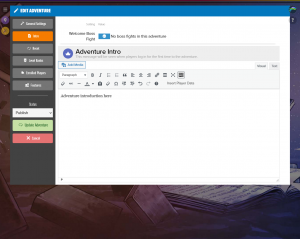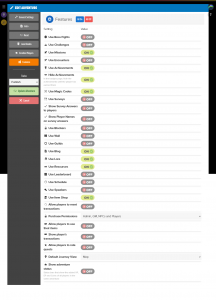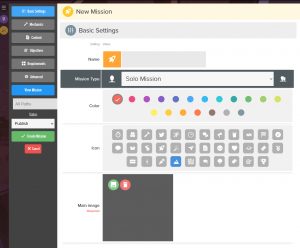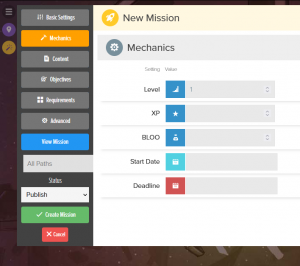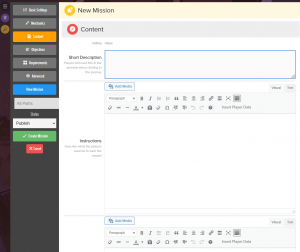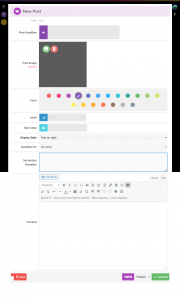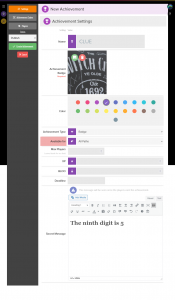Create an Escape Room in BLUERABBIT
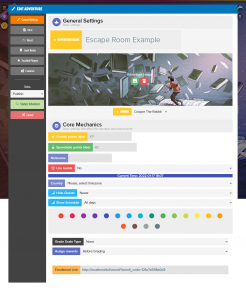
Create an Escape Room in BLUERABBIT
Overview
Alright. This post is coming after the Game Garage on the 14th of January. If you want to know what the game garage is, visit Sententia Gamification website as they are holding the best gathering of gamification peers, enthusiasts, experts and newbies together with a great new idea every single time.
How do you create an Escape Room with BLUERABBIT?
Well, first of all, what is an escape room?
An escape room is an activity where the players have to find clues in order to solve a riddle. The consequence of solving the riddle is “escaping the room” where you were locked (not really locked, this isn’t a terror movie).
So within BLUERABBIT you can create all the elements that are needed for an escape room to exist and you can use the software to provide feedback to the players against the clues they find in the process.
Achievements
20 Achievements that will provide clues to get the 10 digit code.
Blog Entries
20 Blog Posts, each providing media to figure out 20 keywords.
Mission
1 Mission with instructions.
What you will make
IN THIS TUTORIAL
An escape room with a goal to find a 10 digit code.
Outside BLUERABBIT
The Goal: The secret code, the last key, the name, the contract, the combination of the safe, etc…
Clues: The parts of the puzzle, numbers to the combination, the key to the safe, etc…
Inside BLUERABBIT
A new Adventure: The place where the players will play.
Blog Posts, Achievements and Items: The mechanics where you put the clues.
Adventure Intro & Mission for instructions: A place to put the goal and include the instructions on how to solve the escape room.
Resources
Open up this spreadsheet. It has all clues, keywords and the 10 digit code. It also has tips on good practices.
Each CITY NAME correspond to a matching media file you can download HERE.
Three of those images are QR codes that link to media files stored in BLUERABBIT.
Steps to create the escape room
>>> IMPORTANT <<<
If you need to edit anything you made and can’t find it, just go to the hamburger menu > TOOLS (the hammer) > Manage Adventure. There you can edit everything you create.
1. Create a new Adventure
Step 1: General Settings
Login to your account, create a new adventure. Fill in the general settings as needed.
Step 2: Intro
Go to the INTRO section and make sure to add the instructions and details to the playes. This message will show on their first login.
Step 3: Features
Go to the features section and make sure the following are active:
Use Missions
Use Achievements
Hide Achievements
Use Magic Codes
Use Blog
Use Lore
Use Resources
Use Item Shop
Step 4: Create the adventure
2. Create a new Mission
Step 1: Create the mission
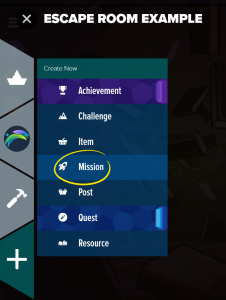
Go to the hamburger menu on the top left.
Click on the last button (the + sign)
Add new Mission
Step 2: General Settings
Fill in the general settings as needed.
Make sure this is a SOLO mission.
Step 3: Mechanics
Mechanics should have everything like the picture: Level 1 and everything else empty.
Step 3: Content
Add a short description.
In the instructions field, write the content you want the players to check whenever they need to see the rules or anything else that may be relevant. You can put clues in here if you want.
Step 4: Save the mission
Create the mission and go back to the Home Page (Journey button)
3. Create a new Blog Post for every clue
Step 1: Create the post

Go to the hamburger menu on the top left.
Click on the last button (the + sign)
Add new Post
Step 2: Post Settings
The headline should not give away any information. I always just put a generic “Found Something” label.
You can use the image that will provide the clue as the Post Image.
Choose a color. It’s important for readability
Level -> 1
Display style: Choose whatever you like, there are four styles, makes no difference but helps visually when looking for clues to add some variation.
Secondary headline > Leave empty
Content > Add the Image that is the clue. You may add some phrase that will help with a bit of context as long as it doesn’t give away the theme or something else.
Step 3: Save the Post
Rinse and repeat for every clue
4. Create a new Achievement for every clue
Step 1: Create the achievement
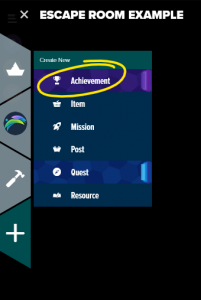
Go to the hamburger menu on the top left.
Click on the last button (the + sign)
Add new Achievement
Step 2: General Settings
The achievement name should be just CLUE. Don’t number them it makes things stressful for the players.
Use the image of the clue for reference. That way players can keep track of what they have solved.
Choose color
Achievement type: Badge
Available for All Paths
Max Players : Empty or Zero to have no limit
XP: 500
BLOO / Coins: 50
Deadline: Empty
Content: The part of the clue that will solve the 10 digit code. From the spreadsheet, the content of the column “clue”
Step 3: Achievement Codes
Switch tabs on the upper left.
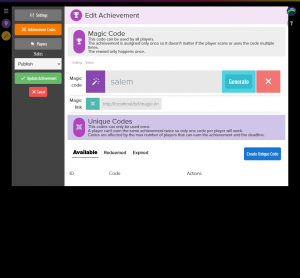
In the Magic Code field, add the KEYWORD for this clue. You can add phrases (keywords with spaces) just make sure that there isn’t a space at the end or the players will never solve that clue.
Step 4: Add one extra achievement for the final code
Add one more achievement so that the players can solve the escape room. Just make another one but the with the 10 digit number as the magic code.
Add a cool image for those who manage to solve it.
And that’s it. You just created a complete escape room in BLUERABBIT!
Tell us how did it go! And don’t hesitate to call for help. That’s what we are here for.
Try BLUERABBIT
Try it for free. No commitment, no upfront, no nothing. Just register and start building.
Try BLUERABIT HERE!